How to run Android Games and Apps on PC or Laptop | Run Play Store Apps on PC
LDPlayer
In this article we’ll talk about How to run Android Games and Apps on PC or Laptop. To run Play Store Apps on PC lots of Android Emulators are available such as BlueStacks, Memu, Nox Player, Ko Player and LDPlayer but here we’ll discuss about LDPlayer. LDPlayer is also a best Android Emulator to run Android Games and Apps on PC like other Emulators.
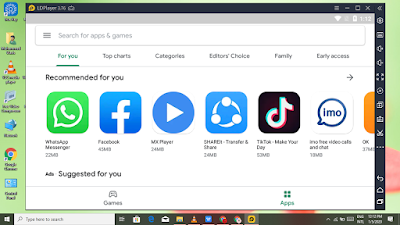 |
| Run Android Apps on PC |
LDPlayer is an android emulator for gaming for windows. You can install any android app, but it is specially designed for gamers, since many of them want to enjoy big screens, keyboards and mice while playing games. There are a few Android emulators for computer, which behave just like a phone but on a PC.
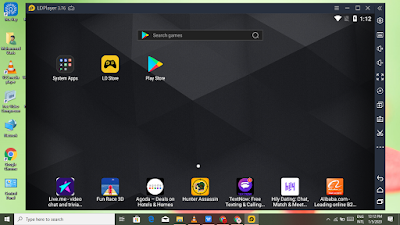 |
| Run Play Store Apps on PC |
In addition to having a great experience in handling the latest gaming titles, LDPlayer is also proud of its online compatibility. You can play both solo and multiplayer games on your computer, with Improved delays and bandwidth speeds that offer you through a landline connection to your online world.
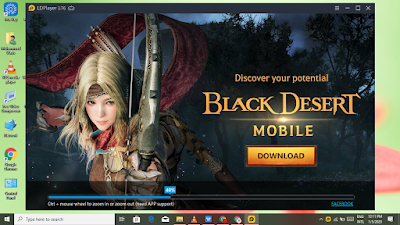 |
| LDPlayer |
LDPlayer helps in Play Android Games Such as (PUBG Mobile, Angry Bird, Call of Duty etc…) and run Android Apps Such as (WhatsApp, imo, TikTok, MX Player etc…). Enjoy the best mobile operating system Android from your PC with Android Emulator LDPlayer. Unlike most emulators, which only offer Android 4, LDPlayer offers Android 5, meaning you can play many advanced games and enjoy other exciting features.
 |
| Run Android Games on PC |
The LDPlayer interface is very similar to Nox Player, which is one of the most popular Android emulator. An important thing to note is that the LDPlayer does’t designed with Google Play Services pre-installed, so some video games will not work. That’s why, you can install manually Google Play Services.
LDPlayer is a great choice of Android emulator. Although other emulators such as Nox Player, BlueStacks, Memu or Ko Player which also offers Android 5. I recommend you LDPlayer to run Android Apps Such as WhatsApp, imo, TikTok or MX Player and Play Android Games Such as PUBG Mobile, Angry Bird or Call of Duty etc…
LDPlayer is a great choice of Android emulator. Although other emulators such as Nox Player, BlueStacks, Memu or Ko Player which also offers Android 5. I recommend you LDPlayer to run Android Apps Such as WhatsApp, imo, TikTok or MX Player and Play Android Games Such as PUBG Mobile, Angry Bird or Call of Duty etc…
Features and Highlights
ü 100% Free
ü Easy to use
ü Available for both desktops and laptops
ü World’s best Android emulator
ü Offers upto android 5.1
ü Smooth and stable operation
ü Enjoy video games
ü Enjoy all advanced features
ü Full screen mode
ü Volume up and volume down feature available
ü Use shared folder to transfer files between PC and emulator(FileAssist)
ü Install APK file in the emulator(APK Install)
ü Open multiple instances at the same time(MulDrive)
ü Close the background processes to release more space(Cleanup)
ü After setting the key mapping use keyboard and mouse to control the game(Keyset)
How to install LDPlayer
ü First of all, click on “DOWNLOAD” button below.
ü After downloading the LDPlayer double click on downloaded file.
ü Then follow the instructions.
How to Use
ü After installation of LDPlayer, open it
ü Then your have to use your Gmail and password to login on LDPlayer
ü After login you enjoy many advanced features like an android
DOWNLOAD
Also Available: How to Change Caller Screen Background
Also Available: install Kinemaster Lifetime Free on PC or Laptop
Also Available: install Kinemaster Lifetime Free on PC or Laptop

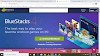


0 Comments