How to install Google Play Store App on PC or Laptop
BlueStacks App Player
BlueStacks is the best Android Emulators for PC or Laptop. It is the first production software. This software helps you to use your favourite Android apps on Windows PC or Laptop. With the help of BlueStacks you can easily download apps like WhatsApp, TikTok, Angry Birds Space, Candy Crush Saga, MX Player and all other Android apps. You can also play mobile games like PUBG or Fortnite mobile on BlueStacks.
200 million people around the world are already enjoying screen whatsapp and top apps and games like Castle Clash, PUBG or Fortnite. The best-in-class “Layercake” technology also enables highly graphics-free games to run on your computer. BlueStacks is the only Android emulator for PC with the help of Intel, Samsung, Qualcomm and AMD.
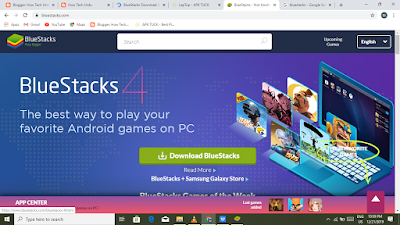 |
| BlueStacks |
Today more than 200 million people around the world use BlueStacks App Player to play games on PCs or Laptops. This software is totally free and easy to use for PCs and Macs. It is founded in 2011 for mobile gaming.
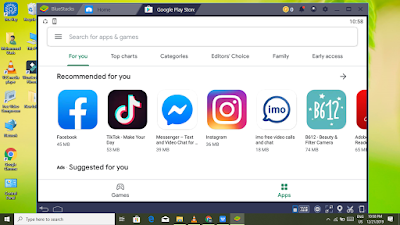 |
Play Store PC |
Features and Highlights
ü 500,000+HTML 5 / 15 Million Android Games / Flash Games
ü Developer Test Support
ü Camera integration
ü Windows Native Graphics Support
ü Multi Touch Support
ü Sensors integrated
ü Run ARM based Apps
ü Runs x86-based Apps
ü Move files between Android + Windows
ü Microphone integration
ü Mobile/Desktop Sync
ü Full Product
ü Mouse + Keyboard integration
ü APK open from Desktop
ü Android on TV Capability
ü Install Play Store Apps
ü Streaming mode
How to install BlueStacks on PC or Laptop
ü First click the “Download” button below
ü Then you automatically reach on officially BlueStacks site
ü On the site you can easily download BlueStacks installer
ü Once the installer has finished downloading open it to begin the installation process
ü There are a few clicks to end the process, click the "Next" button to accept the Terms of Use
ü Installation should default to the default installation location, advanced users can customize this location
ü It works best with the following enabled, App Store access and application communication
ü Then click the "Install" button to start the process, this will take a few minutes.
ü Click "Finish" and the software will open
DOWNLOAD
Also Available: How to Change Caller Screen Background
Also Available: How to run Android Games and Apps on PC or Laptop
Also Available: Install Kinemaster Lifetime free on PC or Laptop

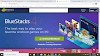


2 Comments
Good post
ReplyDeleteJj
ReplyDelete